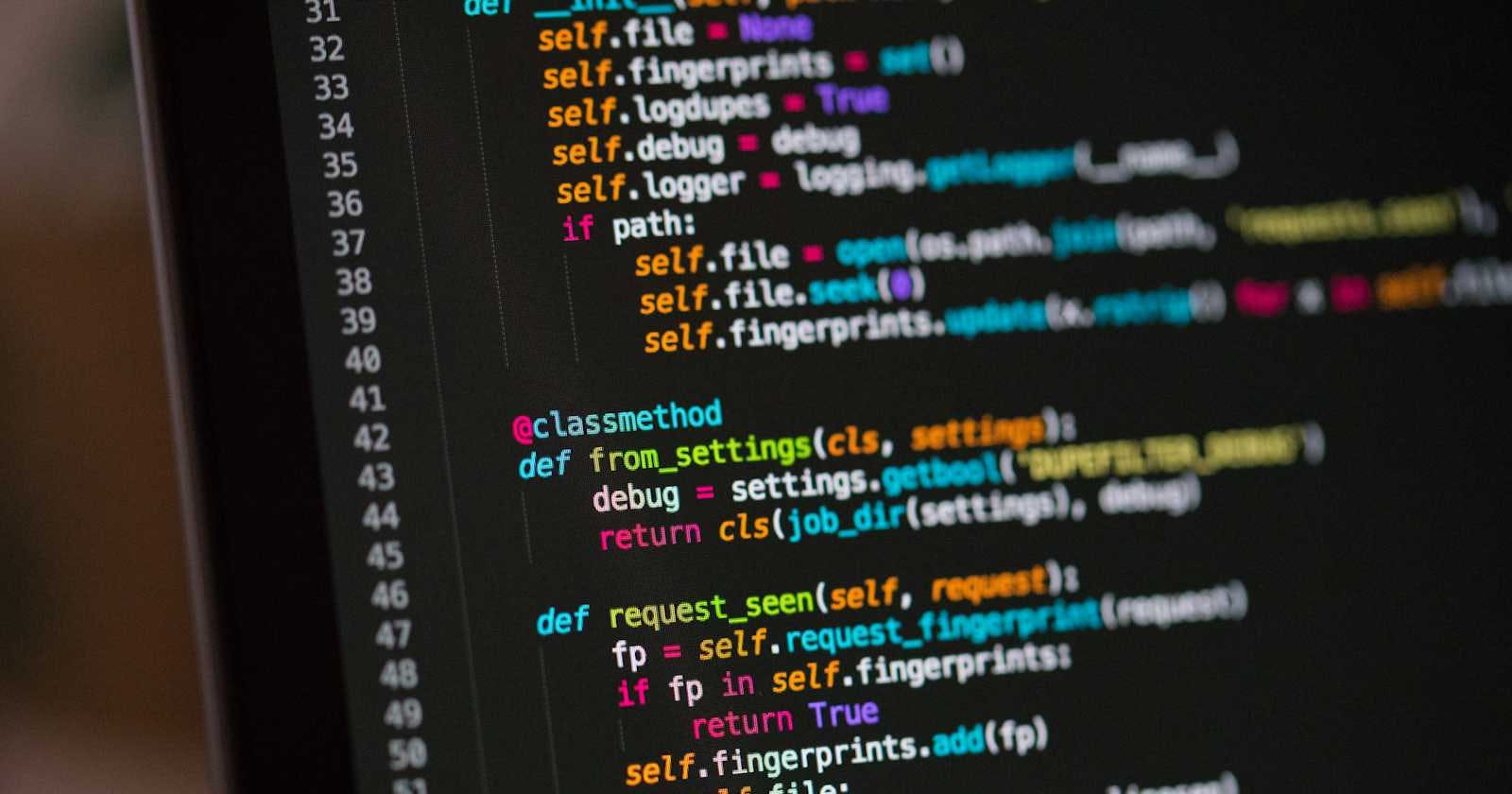HTML, or Hypertext Markup Language, is the backbone of the internet. It structures web pages and enables us to present content in various formats, including text, images, videos, and more.
Among the fundamental HTML elements is the <img> tag, which allows us to embed images seamlessly into our web pages. In this article, we'll understand the details of the <img> tag, its attributes, and best practices for its usage.
Anatomy of the <img> Tag
The <img> tag is a self-closing tag, meaning it doesn't require a closing tag. It is used to insert images into an HTML document. Here's a basic syntax of the <img> tag:
<img src="image.jpg" alt="Description of the image" width="300" height="200">
Let's break down the attributes of the <img> tag:
src: This attribute specifies the URL of the image to be displayed. It can be a relative or absolute path to the image file.
alt: The alt attribute provides alternative text for the image. It is crucial for accessibility purposes, as it describes the content of the image in case it cannot be displayed. Screen readers rely on this attribute to convey the image's content to visually impaired users.
width and height: These attributes define the dimensions of the image in pixels. They are optional but recommended to ensure proper layout and avoid content shifting when the page loads. Specifying the dimensions also improves page loading performance by allowing the browser to allocate space for the image before it is fully downloaded.
Best Practices for Using the <img> Tag
Provide Descriptive Alt Text: Always include descriptive alt text that accurately conveys the content and purpose of the image. This is not only beneficial for accessibility but also improves SEO by providing context to search engines.
Optimize Images: Optimize your images for the web by compressing them without compromising quality. This reduces file size and improves page loading speed, enhancing the overall user experience.
Use Responsive Images: Make use of the
srcsetattribute to provide multiple versions of an image at different resolutions. This ensures that users on devices with varying screen sizes receive an appropriately sized image, optimizing performance and visual quality.Fallback Content: In addition to the alt attribute, consider providing fallback content within the
<noscript>tag for users who have disabled JavaScript or whose browsers do not support images.
Example Usage
Here's an example of how the <img> tag can be used within an HTML document:
<!DOCTYPE html>
<html lang="en">
<head>
<meta charset="UTF-8">
<meta name="viewport" content="width=device-width, initial-scale=1.0">
<title>Image Example</title>
</head>
<body>
<h1>Example Image</h1>
<img src="example.jpg" alt="Example Image" width="500" height="300">
</body>
</html>
In this example, an image titled "example.jpg" is displayed with the alt text "Example Image" and dimensions of 500 pixels width and 300 pixels height.
Conclusion
The <img> tag is a fundamental element in HTML for embedding images into web pages.
By understanding its attributes and best practices, you can ensure that your images are not only visually appealing but also accessible and optimized for performance.
Incorporate these guidelines into your web development workflow to create engaging and user-friendly experiences for your audience.